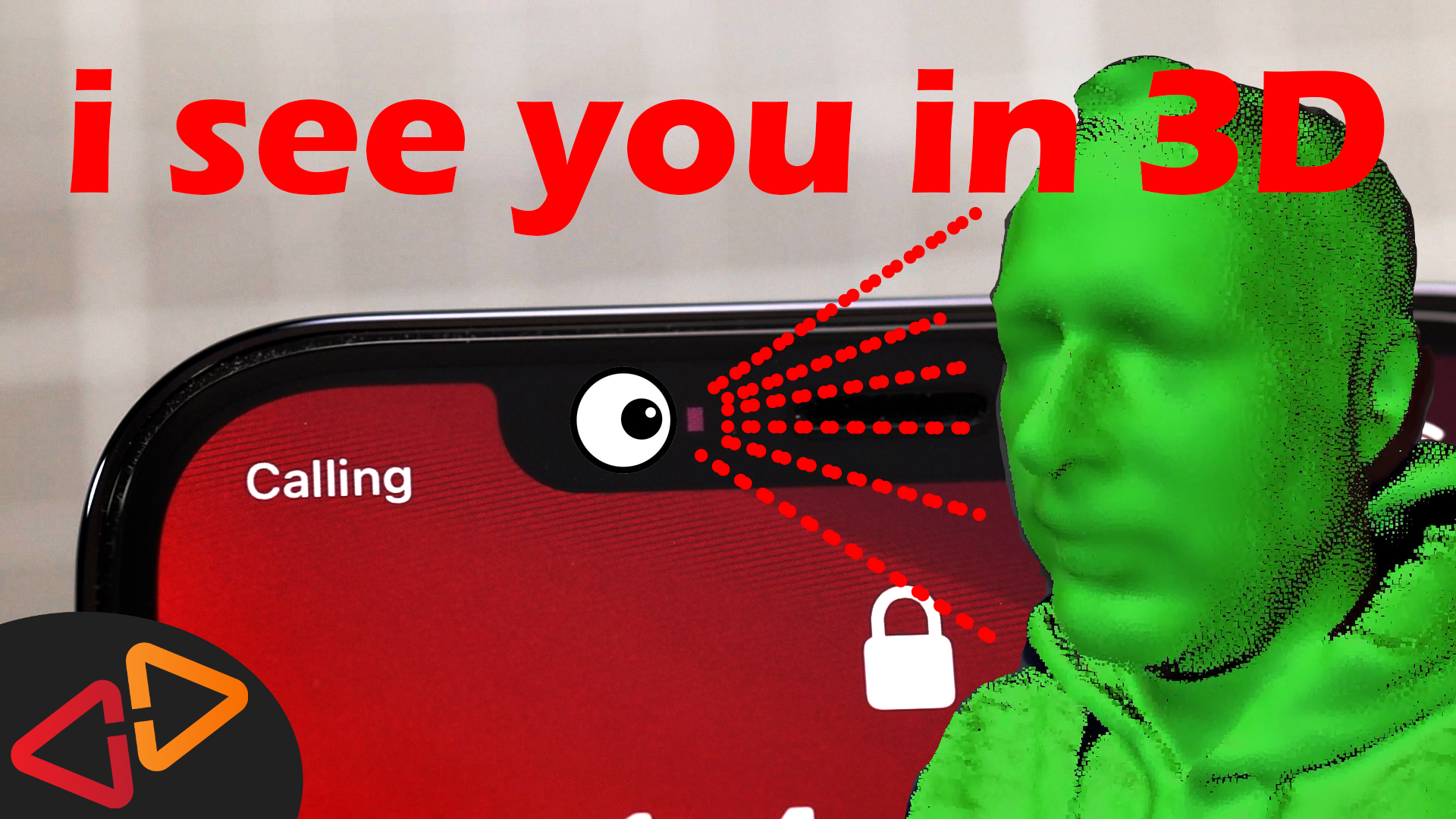Did you know that your iPhone's face-id camera can actually do 3D selfies and scan other 3D objects? Let's learn how to do this.
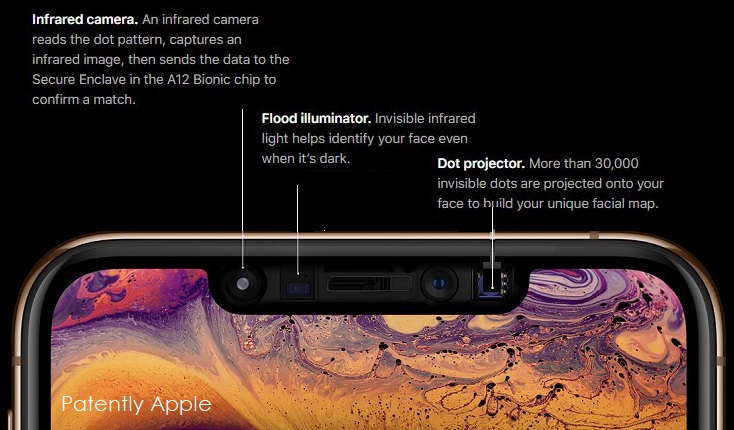
If you are the owner of an iPhone X or a more recent version, you surely know that you have the face-id camera on the front so you can unlock your phone by looking at your phone.


What you probably didn't know - this camera can actually be used to 3D scan objects for example for making a 3D selfie. The camera is actually pretty similar to the new Lidar camera that iPhone 12 Pro users now also have on the back side of the phone but this front facing 3d camera has been here since the iPhone X or 10 however you call it and it's actually amazing that almost nobody is using it for 3d scanning yet, so let's see how this works.
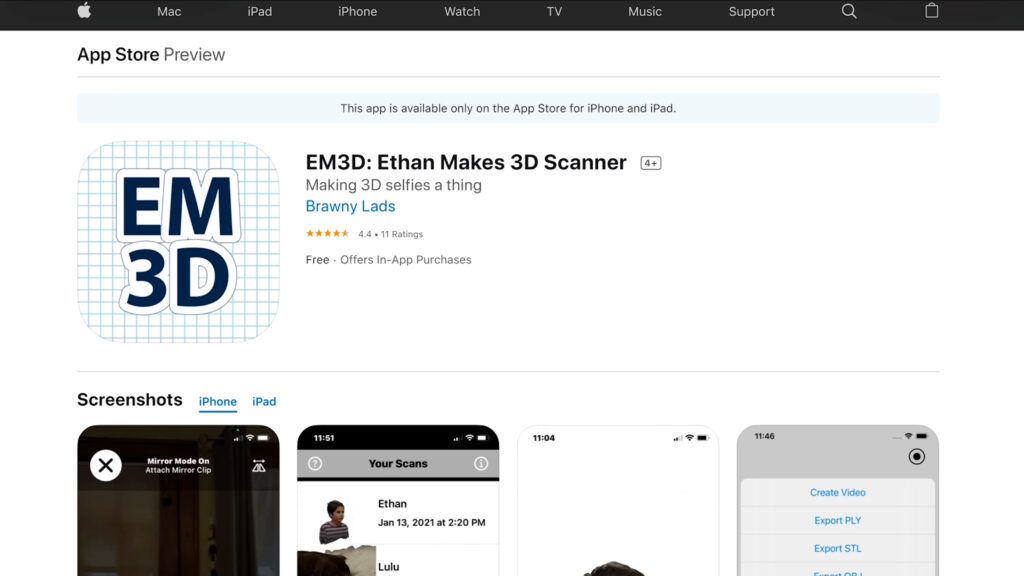
There's a few apps in the App Store that are able to use the face-id camera for scanning. Today, we're going to have a look at the EM3D app - that's the short form of "Ethan Makes 3D".
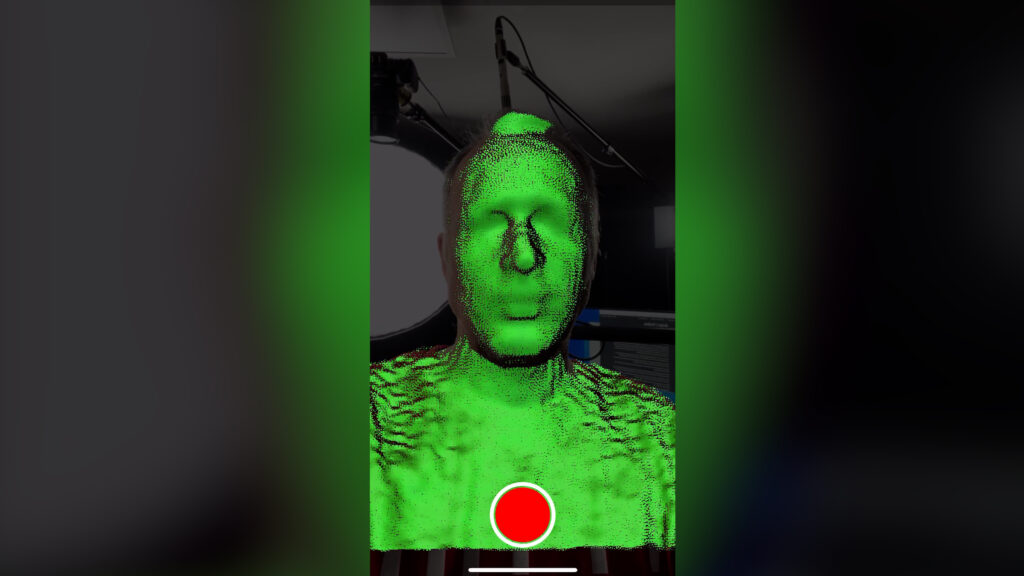
When you launch this app, there is a very simple one button function to start the scan. We will start with a 3D selfie for now to show you how it works in general.
Position the camera in front of your face, focus your sight on some distant point and hit the circle button to start scanning.
What you now want to do is to move the smartphone in front of your face from left to right and top to bottom while facing the front camera towards your face, basically the object you're scanning.
But don't follow the camera lens with your eyes and don't move the head once you start moving the camera, otherwise this creates an awkward looking result.
While you're doing the scan, the app will trigger the vibration motor of the phone every second to signal you everything is ok.
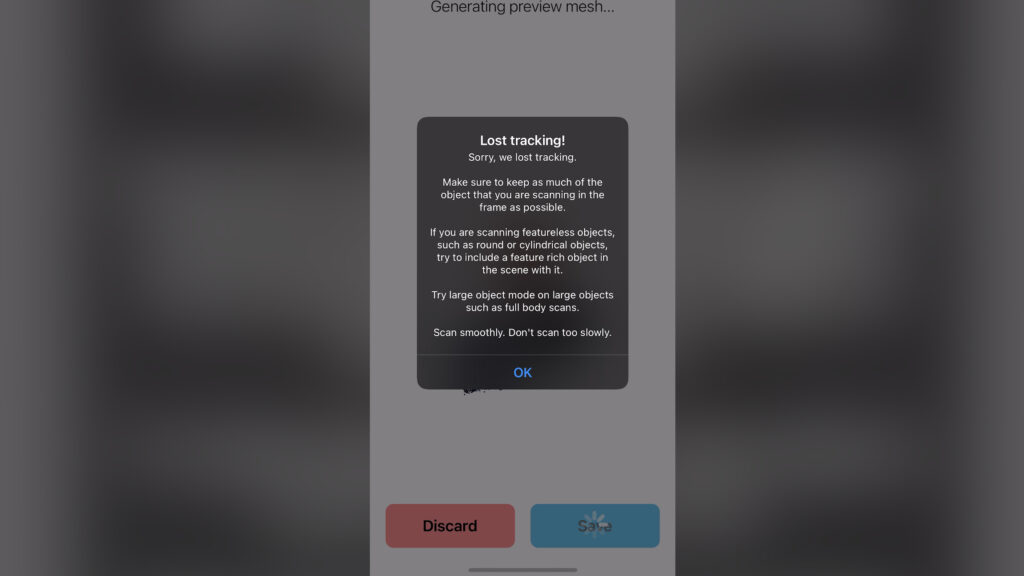
It will double vibrate once you move too fast and it lost tracking.
This means the scan has stopped and you need to check the result if it's useable or of you need to start over.
Once you think you've captured enough of your face or the object hit the circle button again to stop the scan.
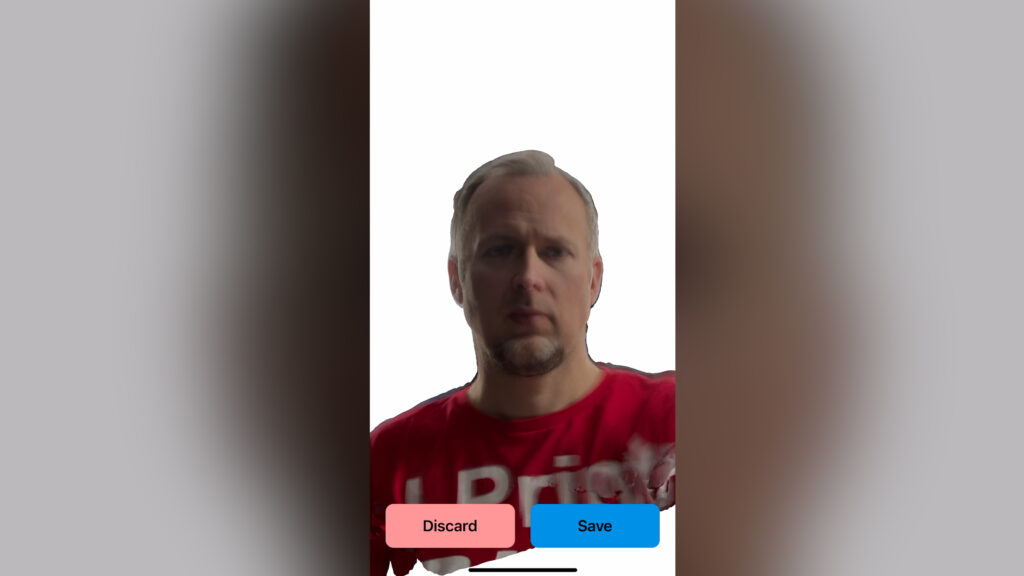
What happens now is that the scan is getting converted from a so called point cloud into a mesh. That is a closed surface of the scanned face or object.
From here you can tap the screen and turn your resulting 3D object around, zoom in and zoom out.
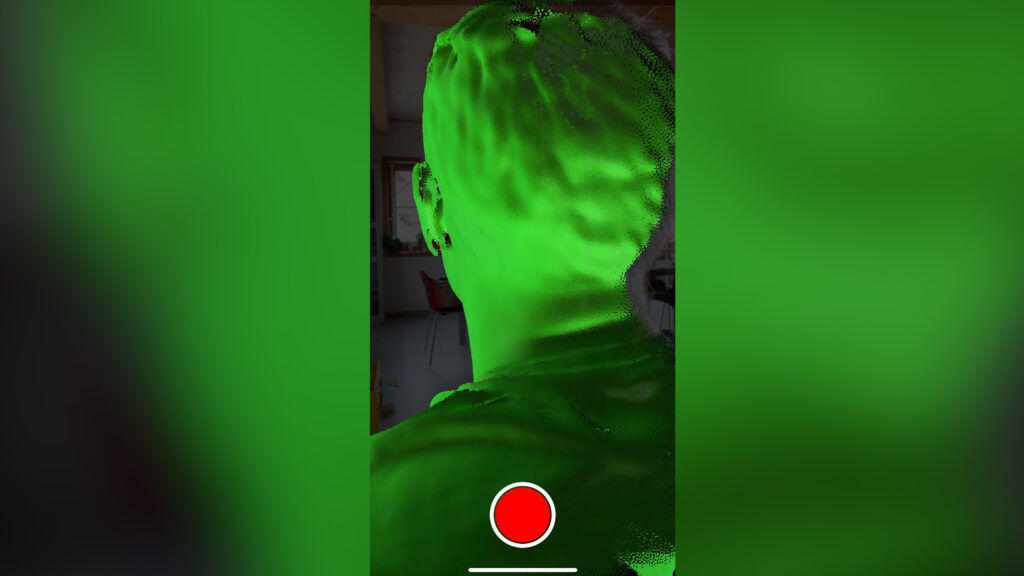
However, as you can imagine, it's basically impossible to scan yourself from each side, specially the back side - so if you like a complete scan of your head you will need some assistance from another person. Best will be if you sit down on a chair and the second person walks around you and scans you from each angle.
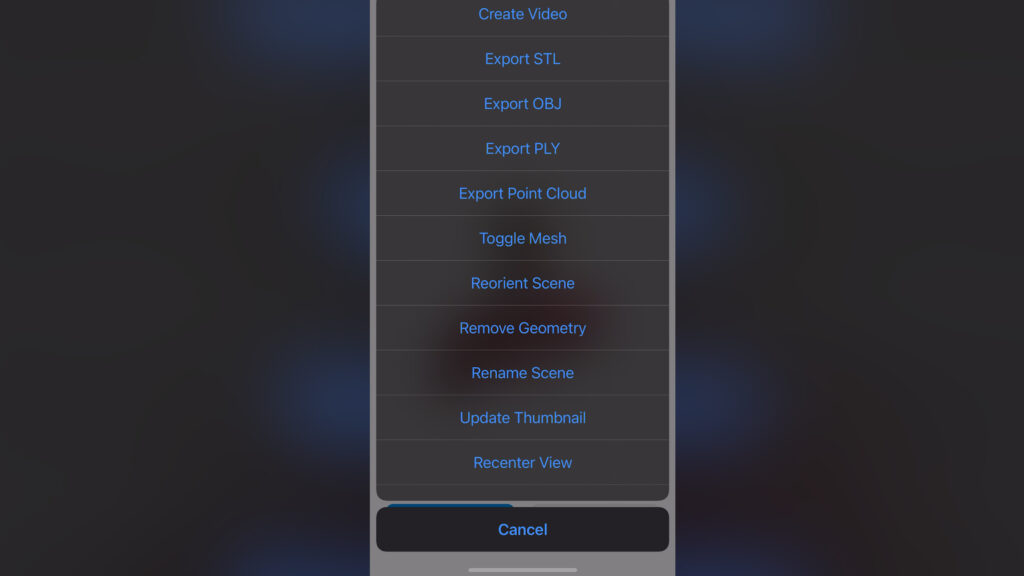
Now, once you are done scanning, here comes the interesting part - you can hit the action button and export this scan into a file format that can be used for further processing, be it 3D printing or 3d modeling. You can also export a video file that you can share on social media for example.
But those are features you will only get if you buy the app - either you can pay for the individual export functions or for everything in one package. It's not exactly cheap at about 20 USD for all features - still, I think it's fair to pay for such an app, because it seems to be a decent implementation of this front scanner as a 3d scanner and there is another great add-on we'll talk about in a moment.
So as soon as you've unlocked the export features of the app, you can for example export your model into an STL file for 3D printing.
There is also other formats like OBJ, which will include the texture information, so the 3D model will have look more realistic - not only just the surface structure like in the STL format.
So far we've only seen how to use this camera pointing at ourselves, but what about scanning other things. The downside of the front-facing camera of course is that you cannot look at the screen at the same time if you like to point the camera to something else than your face.
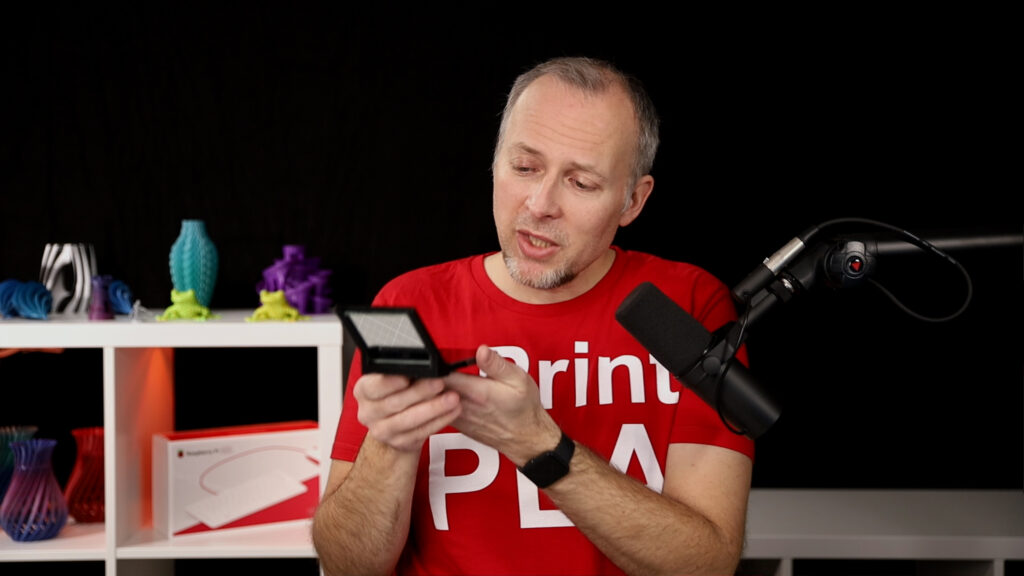
That's where the creator of EM3D had a really unique idea to solve this issue. He created a 3D printed adapter for the iPhone that uses a mirror glass to virtually turn the camera angle of the face-id camera by 90 degrees so it basically looks forward when you hold the phone horizontal.
That makes it possible to point the upper edge of the iPhone towards the object that you like to scan while looking on the screen being able to see WHAT you're scanning. You only have to turn on the mirror mode in the app once the adapter is attached to your phone.
However, I had to slightly modify the adapter to fit my iPhone because I have a pretty thick screen protection glass on the surface so the whole phone body is a bit thicker.
Also the mirror glass I'm using is thicker and a little smaller so it didn't fit the original iPhone 12 Pro adapter that Marcus originally made.
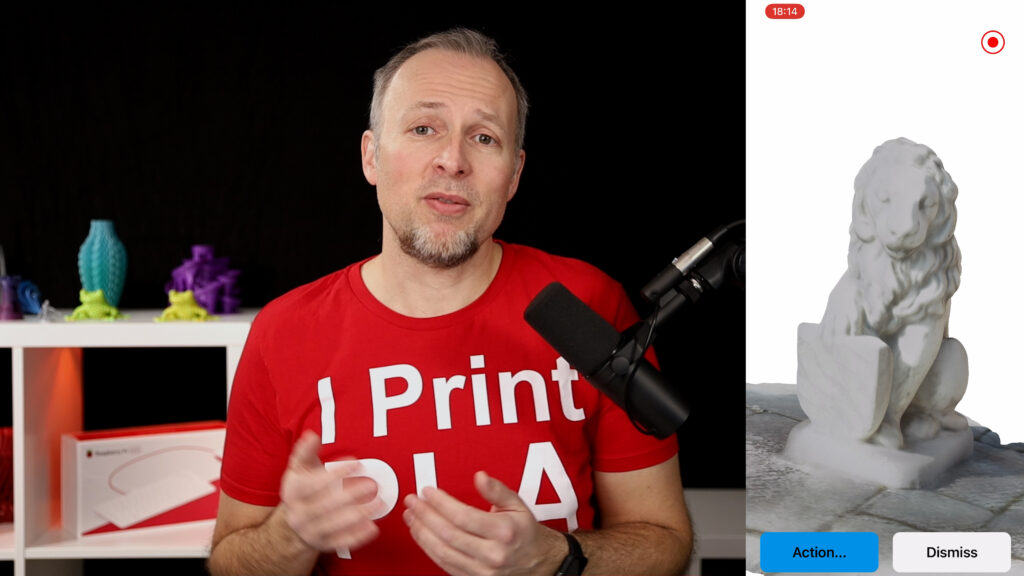
After making the required modifications to the adapter, I was able to get some decent scans with the app from other objects like the lion statue you already know from my other 3D scanning videos. I can tell you, it's really a lot of fun to have a 3D scanner ready in your pocket all the time.
In one of the next videos, I'll talk about the quality differences of the front facing face-id sensor versus the new iPhone 12 Pro Lidar sensor in a side by side comparison of some example scans.
If you liked this content, please consider supporting my work by becoming a Patron so I can continue making this available to you for free: https://www.patreon.com/crosslink.
Watch my other video about using the iPhone 12 Pro's and iPad Pro's LIDAR sensor for scanning: https://youtu.be/r26OhSxBUXM
Get a chance to win a full version of the EM3D app. Instructions:
- Follow me on Instagram (@danielcrosslink) : https://www.instagram.com/danielcrosslink/
- Comment on the EM3D giveaway post and mention @em3dapp in it
We'll announce the winners Friday 12th of March 2021
Get the EM3D app in the app store: https://apps.apple.com/us/app/em3d-ethan-makes-3d-scanner/id1546149822
THE PRINTERS I USE: https://kit.co/danielcrosslink/the-3d-printers-i-use
MY MERCH: https://www.crosslink.io/shop
BECOME A PATRON: https://www.patreon.com/crosslink
CHAT ON DISCORD: https://discord.gg/ne3J4Rf
BUSINESS INQUIRIES ONLY (OR IF YOU WANT TO SEND SOMETHING) - DANIEL@CROSSLINK.IO
FOLLOW ME:
INSTAGRAM - https://instagram.com/danielcrosslink
TWITTER - https://twitter.com/danielcrosslink
FACEBOOK - https://facebook.com/danielcrosslink
WEBSITE: https://www.crosslink.io
The Music I use: https://www.crosslink.io/es, AMAZING for YouTubers!
GEAR USED
https://kit.co/danielcrosslink/my-video-gear
Disclaimer: As an Amazon Associate I earn from qualifying purchases.